Maple – pictures for greenscreening
1 Maple classroom
2 St Mark’s CE Junior School

Somerset Road
Salisbury

Wiltshire
England
Great Britain
Europe
Earth
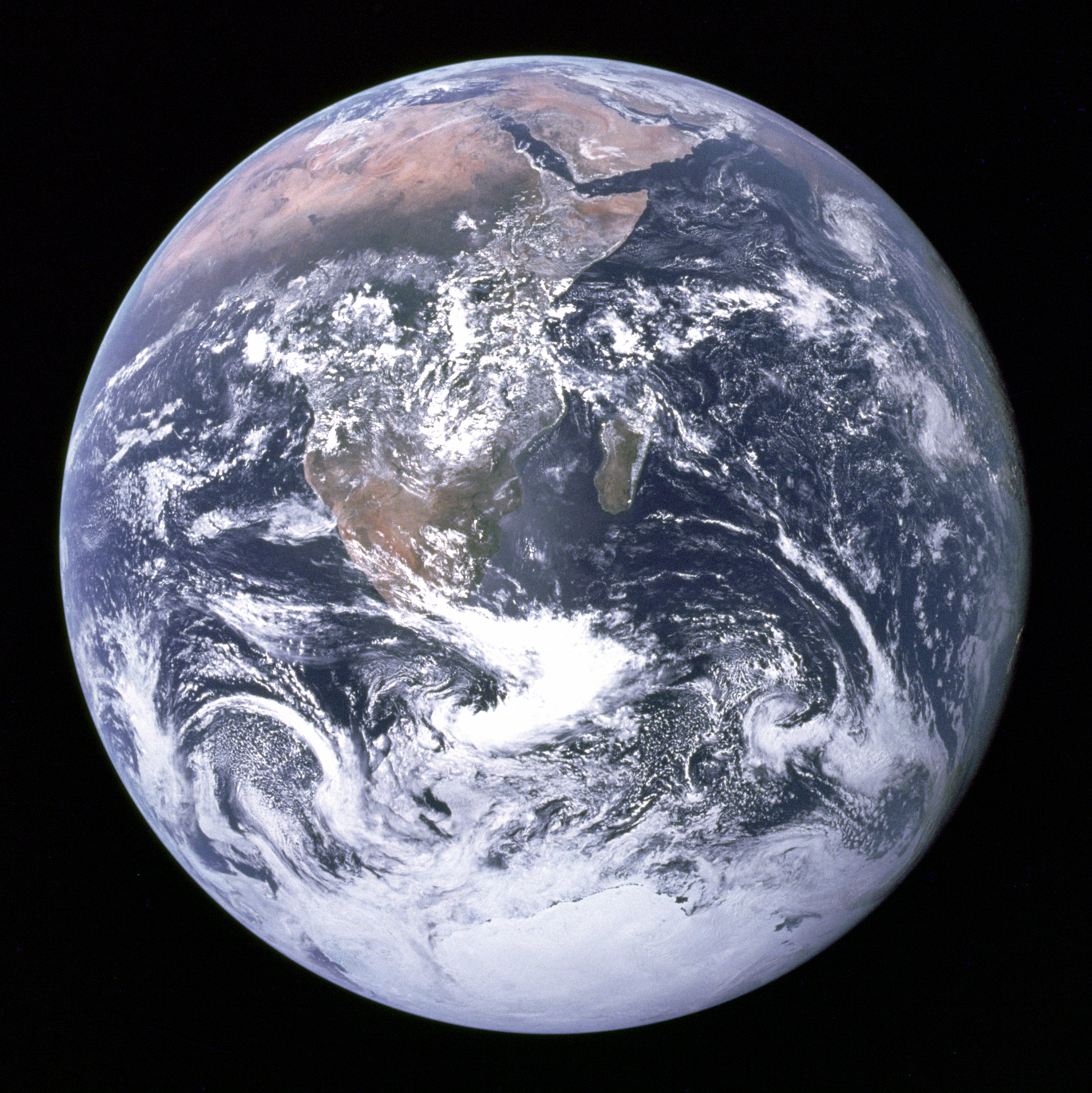
Our Solar System

Milky Way Galaxy
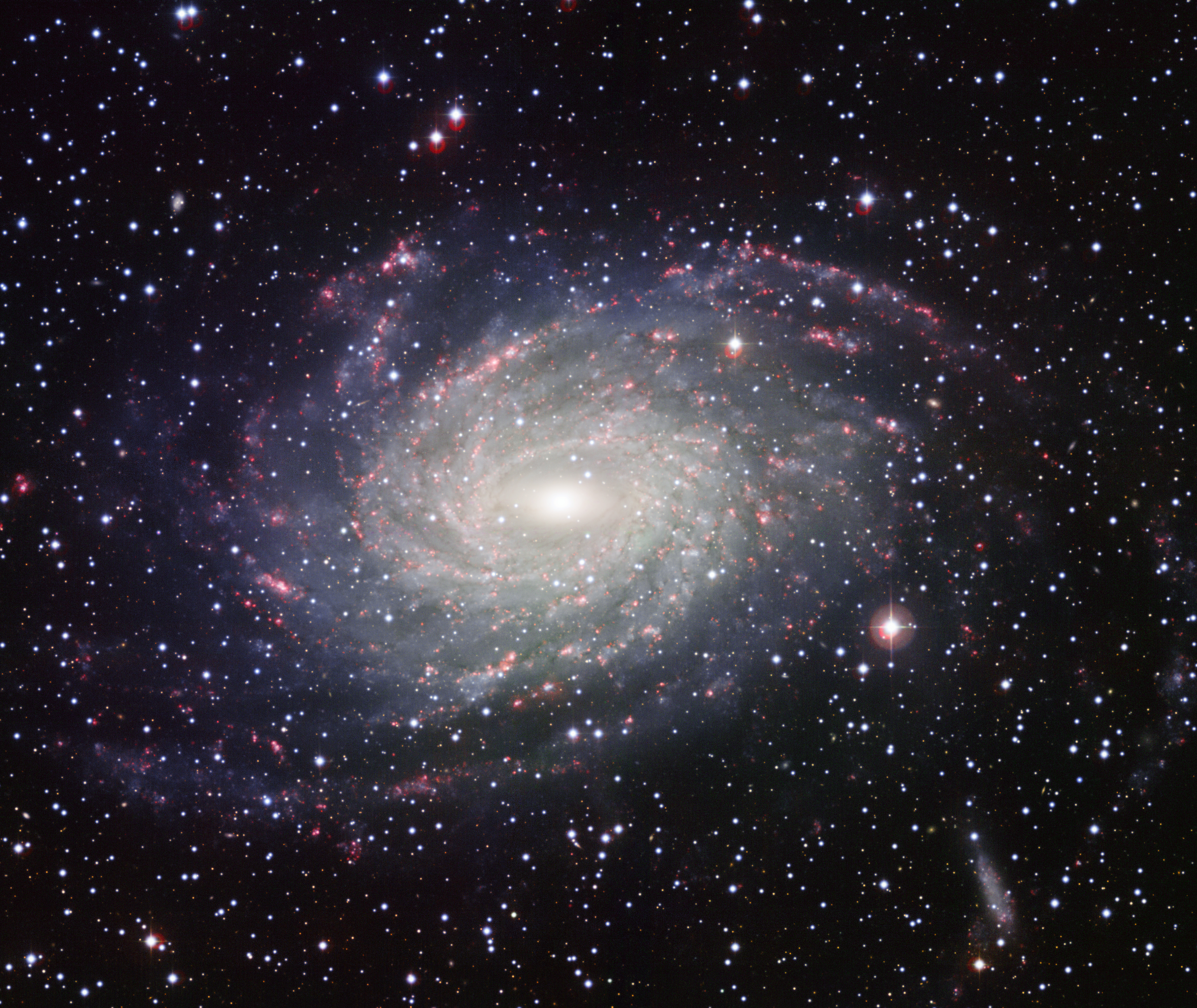
The Universe

Week 3 Term 6
Y6 What happens to my accounts when I leave?
Please can you fill out this form?
j2e accounts will be disabled and Google accounts removed when you leave at the end of term. So what do you do if you want to save some of your work to keep?
j2e
- Set up a new j2e account – you will need to do this at home (with your parents’ permission.)
- Copy (but not delete) any work from one account to the other;
- Upload work from your network folder to j2e
You must not delete any files from your folder or j2e – we need to keep your work as examples.
I will leave your accounts alive until the end of the holidays. That gives you time to set up your own google accounts (with parents’ knowledge and permission) and transfer files.
Important Note:
Please do not use any photos, files etc on social media or share them with others.
Y6 Video tutorials – How can I use feedback to improve my video?
Once you have recorded and saved your video, ask someone else to try out the skill by using your video. Ask them to give you feedback:
- WWW: What works well?
- EBI: Even better if – get as many ideas as possible – you don’t want to keep recording lots of times – you want to fix everything in one go.
Practise, then record again. Get your partner to feedback again.
Next steps:
- Help someone else produce their video by giving them technical support
- Give feedback to help someone improve their video
- Produce another video – could you make a series of short videos about the same tool, eg j2e, Word
- Use Explain Everything app on the iPad to demonstrate a maths skill or explain a science phenomenon, eg the black and white moths video
- Help me to share these videos – where and how should they be listed…?
Y4 How do I create a Photostory?
Success steps
- Search for images
- Use search tools – usage rights – labelled for non commercial use
- Make a new folder to store pictures
- Follow instruction sheet for PhotoStory
Now think about a topic project you could create…
- An Egyptian story/myth
- How pyramids were made
- The Nile
Y5 How do I start work on my website?
In Class
Let’s start with looking at our mindmap, which should be a site-map of our website.
- Edit or redraw mindmap so it shows all pages and the links between them
- Add notes to each page to help you when you are making the pages
In the computer room
- Create every page of your website that is on your map
- Share all pages with your group
- Look at some well-designed web pages; use them to help you choose layout, colour and fonts.
- Start working on your pages
- Remember to search for images using “search tools – usage rights – marked for non-commercial resuse”
Mini tutorials
- How to hyperlink
- How to create a simple quiz
- Any other requests? Comment below
Success steps:
- Work on a page on your own
- Use good webpages as a template for layout, colours, fonts
- Use a range of tools in j2e
- Search for images marked for non-commercial reuse
Y6 How do I produce and share my tutorial video?

- Reflect on the video tutorials you have seen and the success criteria we came up with last time.
- screencastomatic website
If you weren’t here last weeek….Planning
- Think of a simple skill to teach;
- Practice and master the skill;
- Plan and practice the demonstration and commentary;
- Give and receive feedback from learning partner;
- Improve your presentation;
- Repeat steps 2 – 5 until it is AMAZING! (Should be hard work – put in lots of effort and you will be successful)
- Be resilient – act on feedback and keep improving.
When you are ready to record
- Get your title screen and working area ready
- Go to Start – Programs – Online shortcuts – Screencastomatic
- Click start recording
- Don’t expect to be successful first time
- Keep testing, checking, evaluating…
- ** could try SnagIt (Chrome extension) as another way of recording your screen. You will need to be logging in with your Google account.
The Design Cycle
(I like “Problem” instead of “investigate”)
When you have finished your tutorial
- Double check that it meets the success criteria we came up with
- Save to your folder
- Also save into the Video Tutorials folder in your class folder
- Upload to j2e files
- Log into j2e, go to My files, drag your file to where it says “drop files here”
- Email your video to me
- Log into Google Apps, go to mail, compose, click the paper clip to attach the file
- Help by giving someone feedback or helping them record or save etc
- Produce another video – I could do with a range of j2e videos to use with new Year 3s please…
- How to share a document
- How to insert hyperlinks
- Investigate SnagIt as a screen recorder
- log into google apps
- go to Chrome Store and search for SnagIt
- Install and explore!
Y3 How can I make things move in JIT animate?
Success steps
- Log into j2e, go to JIT and make a new animate page
- Choose a background and character
- Use the green arrow to move the character
- Use small movements for smooth motion
- Save animation
- ** Add another character
- Save, start a new mix page (animation + text)
- Add your animation to your mix page
- Write a descriptive sentence for your scene
- ** Record yourself reading the sentence
Y4 How do I create a smooth and realistic animation?
- Open Pivot stickman animator
- Experiment with the stickman and make sure you know how to move all his joints
- Use your plan to animate – for each picture in your plan take at least 5 pictures
- You can delete or insert individual frames from the filmstrip
- Keep saving and testing
- Is it smooth and realistic?
Success steps
- Be resilient – concentrate
- Be resourceful – use your plan carefully
- open stickman program;
- move stickman to specific positions;
- capture frames;
- play animation;
- judge whether it is smooth;
- insert frames;
- save;
- save as gif;
- upload to j2e;
- tag in j2e
- ** add as a comment to this post